
In this article, we’ll explore the different types of mice that are ideal for a minimalist office setup. We’ll discuss the features and benefits of each type, helping you make an informed decision for your workspace. Whether you prefer a wireless mouse, a trackball mouse, or a compact design, we’ve got you covered. By the end of this article, you’ll have a better understanding of what kind of mouse will suit your minimalist office needs. When setting up a minimalist office, every element of your workspace should be carefully chosen to maximize efficiency and minimize clutter. One often overlooked aspect is the choice of mouse. While it may seem like a small detail, the type of mouse you use can significantly impact your comfort and productivity. In this article, we will explore the different options available and help you decide what kind of mouse is best suited for your minimalist office.
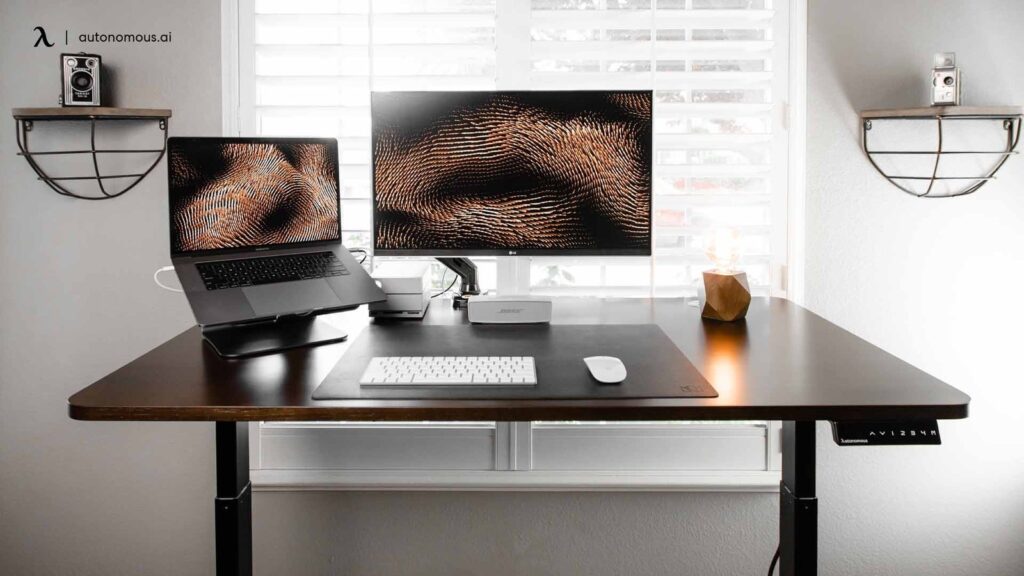
Wireless or Wired Mice
Advantages of Wireless Mice
One of the main advantages of wireless mice is the freedom of movement they provide. Without any cords holding you back, you can navigate around your desk more freely and find the most comfortable position. This can be particularly beneficial if you frequently move between different workstations or prefer a clutter-free workspace.
Another advantage is the flexibility to use the mouse from a distance. This can come in handy if you have a large monitor setup or if you like to control your computer while presenting or giving a lecture. Additionally, wireless mice often come with programmable buttons and customizable settings, allowing you to personalize your experience and enhance your workflow.
Disadvantages of Wireless Mice
One potential downside of wireless mice is the need to regularly replace batteries or recharge them. While this may seem like a minor inconvenience, it can be frustrating to have your mouse suddenly stop working when the batteries run out. It’s essential to keep spare batteries on hand or invest in a wireless charging pad to ensure uninterrupted use.
Another drawback is the possibility of interference from other wireless devices, such as routers or Bluetooth speakers. This interference can cause lag or unresponsiveness in your mouse movements, which can be particularly disruptive when working on intricate tasks or playing games. Additionally, wireless mice tend to be more expensive than their wired counterparts.
Advantages of Wired Mice
One of the significant advantages of wired mice is their reliability. With a wired connection, you don’t have to worry about batteries running out, interference, or lag. Wired mice offer a constant and consistent connection, ensuring that your cursor moves precisely as you expect it to. This reliability makes wired mice a popular choice among gamers and professionals who require precise and accurate mouse movements.
Another advantage is the lower cost. Wired mice are generally more affordable than wireless mice, making them an attractive option for individuals on a budget. Additionally, with a wired mouse, you don’t have to worry about the additional expense of replacing batteries or investing in a wireless charging pad.
Disadvantages of Wired Mice
One of the main drawbacks of wired mice is the restriction they impose on your movements. The cord can sometimes get tangled or caught on other objects, hindering your ability to navigate smoothly across your desk. This can be particularly frustrating if you need to move your mouse quickly and precisely.
Additionally, the cord can contribute to desk clutter, especially if you have multiple wired devices. It can be challenging to keep the cords organized and out of the way, which goes against the minimalist principles of a clean and streamlined workspace.
Ergonomic Design
Importance of Ergonomics
When using a mouse for extended periods, it’s crucial to prioritize ergonomics to prevent strain and discomfort. Ergonomically designed mice take into account the natural positioning of your hand, wrist, and arm, reducing the risk of repetitive strain injuries such as carpal tunnel syndrome.
Investing in an ergonomic mouse can help alleviate wrist and hand pain, reduce fatigue, and improve overall comfort during long hours of computer use. It’s essential to prioritize your health and well-being while working, and an ergonomic mouse can make a significant difference in your daily comfort and productivity.
Ergonomic Mouse Features
Ergonomic mice come in various shapes and sizes, each catering to different hand sizes and grip styles. Some commonly found ergonomic features include a contoured shape that fits the hand’s natural curvature, a relatively larger size to provide better palm support, and enhanced grip surfaces for improved control.
Some ergonomic mice also come with adjustable angles or detachable palm rests, allowing you to customize the mouse to suit your individual needs. These features provide additional support and comfort for those who experience wrist or hand discomfort.
Benefits of Using an Ergonomic Mouse
Using an ergonomic mouse can have numerous benefits for your overall well-being and productivity. By providing proper support to your hand and wrist, an ergonomic mouse can reduce the risk of developing repetitive strain injuries. It can also improve your posture and prevent unnecessary strain on your neck and shoulders.
Additionally, an ergonomic mouse can enhance your accuracy and precision, as it allows for more natural and fluid movements. The ergonomic design promotes a relaxed and comfortable grip, allowing you to navigate your computer with ease and without putting too much stress on your hand or wrist.
Trackball or Optical Mice
Trackball Mice Explained
Trackball mice are a unique type of mouse that differs from the conventional design. Instead of physically moving the mouse across a surface, a trackball mouse features a stationary trackball on top that you manipulate with your fingers. This design allows for precise cursor control without the need for large hand movements.
Advantages of Trackball Mice
One of the significant advantages of trackball mice is that they require minimal desk space. Since the mouse remains stationary, you don’t need as much room to maneuver the cursor. This makes trackball mice an excellent choice for individuals with limited desk space or those who prefer a minimalist aesthetic.
Trackball mice also offer enhanced precision and accuracy. With the trackball directly under your fingers, you have more control over the cursor movements, allowing for smoother navigation and more accurate selections. This can be particularly beneficial if you engage in tasks that require precise movements, such as graphic design or CAD work.
Disadvantages of Trackball Mice
One potential disadvantage of trackball mice is the adjustment period required to get used to the different way of controlling the cursor. If you have never used a trackball mouse before, it can take some time to develop the necessary dexterity and muscle memory to manipulate the trackball accurately.
Another drawback is the potential for the trackball to become dirty or dusty over time. While this can be mitigated by regular cleaning, trackball mice tend to accumulate dirt and debris more easily than traditional mice, as the trackball is exposed to the environment.
Optical Mice Explained
Optical mice, on the other hand, use a small camera to take thousands of pictures per second of the surface underneath the mouse. These pictures are then analyzed to determine the mouse’s movement and translate it into cursor movements on the screen. Optical mice are the most common type of mice and are widely used for both personal and professional purposes.
Advantages of Optical Mice
Optical mice offer excellent tracking precision on a variety of surfaces. Unlike older mechanical mice that required a mouse pad or specific surfaces for optimal tracking, optical mice can track on most surfaces, including glass and shiny surfaces. This versatility makes them ideal for individuals who frequently work in different environments or prefer a clutter-free desk without the need for a mouse pad.
Optical mice are also relatively easy to maintain. Since they don’t have moving parts like mechanical mice, there’s no need to regularly clean or replace any internal components. This makes optical mice a hassle-free and low-maintenance option for a minimalist office.
Disadvantages of Optical Mice
One potential disadvantage of optical mice is their sensitivity to reflective surfaces. If you have a glass or highly reflective desk, the mouse’s tracking may be inconsistent or inaccurate. This can be frustrating and may require the use of a mouse pad or a non-reflective surface to ensure optimal performance.
Additionally, optical mice may struggle to track on certain uneven or textured surfaces. If you frequently work on textured mouse pads or rough surfaces, you may experience occasional cursor jumps or stuttering. However, these issues can often be resolved by using a high-quality mouse pad specifically designed for optical mice.
Bluetooth or USB Mice
Bluetooth Mice Features
Bluetooth mice use wireless technology to connect to your computer or device. They communicate with your device via Bluetooth, eliminating the need for a physical USB connection. Bluetooth mice are compatible with most devices that have Bluetooth capabilities, including laptops, tablets, and smartphones.
Bluetooth mice offer the same wireless advantages as other wireless mice in terms of freedom of movement and flexibility. They also eliminate the need for a USB port, making them a good choice for devices with limited ports or for individuals who frequently switch between devices.
Advantages of Bluetooth Mice
One of the major advantages of Bluetooth mice is the convenience they offer. Since they connect wirelessly, you don’t have to deal with cords or dongles, making setup and connection effortless. Bluetooth mice also tend to have a longer battery life compared to other wireless mice, thanks to the ability to enter a low-power mode when not in use.
Bluetooth mice are also suitable for individuals who frequently work on the go or travel frequently. They offer the flexibility to connect seamlessly to various devices without the need for additional adapters or cables. This can be particularly helpful when using public computers or working in coworking spaces where USB ports may be limited.
Disadvantages of Bluetooth Mice
One potential drawback of Bluetooth mice is the possibility of connection issues or interference. While rare, it’s possible to experience connectivity problems, particularly in crowded areas or environments with multiple Bluetooth devices. These issues can manifest as lag or intermittent disconnections, which can be frustrating if you require a stable and consistent connection.
Another disadvantage is that Bluetooth mice tend to be more expensive than their USB counterparts. The additional technology required for wireless connectivity increases the manufacturing cost, resulting in a higher price tag. However, the convenience and flexibility offered by Bluetooth mice often outweigh the higher cost for many users.
USB Mice Features
USB mice connect to your computer or device using a wired USB connection. They plug directly into a USB port, providing a reliable and stable connection. USB mice are the standard type of mice and are compatible with almost all devices that have a USB port.
USB mice offer a reliable and consistent connection, eliminating any potential lag or disconnections. They are particularly popular among gamers and professionals who require fast and precise mouse movements without any delays.
Advantages of USB Mice
One of the primary advantages of USB mice is their reliability. Unlike wireless mice that can suffer from interference or connection issues, USB mice provide a continuous and stable connection. This makes them a good choice for individuals who prioritize responsiveness and accuracy, such as gamers or graphic designers.
USB mice are also generally more affordable compared to their wireless counterparts. Since they don’t require any additional technology for wireless connectivity, the manufacturing costs are lower, resulting in a lower price tag. This makes USB mice an attractive option for individuals on a budget or those who prefer a straightforward and no-frills mouse.
Disadvantages of USB Mice
One potential disadvantage of USB mice is the requirement for a USB port. While most devices have multiple USB ports, some devices, such as ultrabooks or tablets, may have limited or no USB ports at all. This can be a limiting factor if you plan on using the mouse with multiple devices that have USB port restrictions.
Another drawback of USB mice is the potential for the cord to restrict your movements or get tangled. While a wired connection provides a reliable and stable connection, it also means you are tethered to your computer or device. This can be inconvenient, particularly if you prefer a clutter-free workspace or need to frequently move around your desk.

Sensitivity and DPI
Understanding Mouse Sensitivity
Mouse sensitivity refers to how quickly or slowly the cursor moves on the screen in response to your physical mouse movements. Sensitivity is typically measured in dots per inch (DPI) and can be adjusted according to your preference.
Finding the right mouse sensitivity is crucial for both comfort and precision. If your mouse sensitivity is too high, you may find it challenging to control the cursor accurately, leading to overshooting or imprecise selections. On the other hand, if your mouse sensitivity is too low, you may have to exert more effort or move your hand further to achieve the desired cursor movement.
Dots Per Inch (DPI) Explained
Dots per inch (DPI) is a measurement of how many pixels the cursor moves on-screen for every inch you move your mouse physically. Higher DPI values result in faster cursor movements, whereas lower DPI values lead to slower and more controlled movements.
The ideal DPI setting varies from person to person, depending on factors such as screen resolution, personal preference, and the type of work you do. It’s essential to experiment with different DPI settings to find what feels most comfortable and allows for precise cursor control.
Adjusting Mouse Sensitivity
Most modern mice come with customizable sensitivity settings, allowing you to adjust the DPI to your liking. Depending on the mouse you have, you may be able to change the sensitivity directly on the mouse or through accompanying software on your computer.
When adjusting your mouse sensitivity, it’s advisable to make small increments or decrements to observe the changes in cursor movement. This will allow for a more gradual adjustment and help you find the sweet spot that provides both comfort and precision.
Silent versus Clicky Mice
Silent Mouse Technology
Silent mice use innovative technology to dampen or eliminate the clicking sound traditionally associated with mouse buttons. This technology typically involves using rubber dome switches or other materials that absorb the sound vibrations created when pressing the buttons.
Advantages of Silent Mice
One of the main advantages of silent mice is noise reduction. If you work in a shared office space or frequently participate in conference calls or online meetings, a silent mouse can help minimize disturbances and maintain a quiet environment. Silent mice are also a good choice for individuals who prefer a peaceful and serene workspace without the constant clicking noise.
Silent mice can also be useful for gaming or late-night work sessions when you don’t want to disturb others in the room. The lack of clicking noise can provide a more immersive gaming experience or help you focus better on your tasks without the distracting sound of button clicks.
Disadvantages of Silent Mice
One potential drawback of silent mice is that they may lack tactile feedback. Traditional “clicky” mice provide a satisfying click sound and tactile response when pressing the buttons, offering an auditory and physical confirmation of the input. Some users may find this feedback necessary for accurate and precise clicking.
Additionally, silent mice may have a slightly different feel compared to clicky mice. The different button mechanisms used in silent mice may result in a softer or mushier feel when pressing the buttons. This is primarily a matter of personal preference, as some users may prefer the softer feel, while others may opt for the more pronounced click of traditional mice.
Clicky Mouse Technology
Clicky mice, as the name suggests, have a distinct clicking sound when you press the buttons. This sound is created by mechanical switches underneath the buttons that create the click feedback.
Advantages of Clicky Mice
One of the main advantages of clicky mice is the tactile feedback they provide. The audible click and physical response can be satisfying and provide reassurance that the button press has registered. This feedback can be particularly beneficial for tasks that require precise clicking or gaming, where the timing of button presses is crucial.
Clicky mice are also a good choice for individuals who prefer a more mechanical and traditional feel. The click sound and tactile response can mimic the feel of traditional keyboards, providing a sense of familiarity and enhanced typing or clicking experience.
Disadvantages of Clicky Mice
The main disadvantage of clicky mice is the noise they produce. The constant clicking can be disruptive in quiet environments or shared workspaces, potentially causing distractions or irritation to others. Clicky mice may not be suitable for individuals who require a noise-free or low-noise working environment.
Another drawback of clicky mice is their potential to wear out or become less responsive over time. The mechanical switches that create the click feedback are subject to wear and tear, which can result in a less satisfying click or reduced button performance. However, the lifespan and durability of clicky mice can vary depending on the quality of the components used.

Multi-Button Mice
Benefits of Multi-Button Mice
Multi-button mice, also known as gaming mice or productivity mice, have additional programmable buttons that can be customized to perform specific functions or shortcuts. These extra buttons can provide quick access to common commands, macros, or application-specific features, enhancing your productivity and workflow.
Using a multi-button mouse can help streamline your work and reduce the need to remember numerous keyboard shortcuts. You can assign actions such as copy, paste, undo, or even complex macro sequences to the additional buttons, allowing you to perform these commands with a single click. This can be particularly helpful for tasks that require frequent repetition or complex combinations of commands.
Customization and Macros
One of the significant advantages of multi-button mice is the ability to program custom functions or macros. A macro is a series of predefined actions that can be executed with a single button press. For example, you can create a macro that automatically opens a specific set of applications, files, and folders with just one click.
The customization options available in multi-button mice allow you to tailor the mouse to your specific needs and work requirements. You can assign different functions or macros to each button, depending on the software you’re using or the tasks you’re performing. This level of customization can save you time and enhance your productivity by eliminating repetitive actions and reducing the reliance on keyboard shortcuts.
Increasing Productivity with Multi-Button Mice
By using a multi-button mouse, you can streamline your workflow and increase your productivity. The ability to perform actions or access specific functions with a single button click can save you valuable time and eliminate the need to navigate through menus or search for specific commands.
Multi-button mice are particularly beneficial for individuals who work with resource-intensive software or engage in complex tasks that require frequent interaction with various commands or shortcuts. Whether you’re a graphic designer, video editor, or programmer, a multi-button mouse can significantly enhance your workflow and make your work more efficient.
Compatibility and Operating Systems
Compatibility with Different Operating Systems
When choosing a mouse for your minimalist office, it’s essential to consider its compatibility with your computer’s operating system. Most mice are compatible with Windows and macOS, but it’s always recommended to check the manufacturer’s specifications or compatibility information before making a purchase.
Some mice are specifically designed for a particular operating system or come with additional features or settings that are only available when used with a specific operating system. For example, some mice have software that allows for advanced customization and programming, but this software may only be compatible with Windows or macOS.
Drivers and Software Support
To take full advantage of your mouse’s features and customization options, you may need to install additional drivers or software provided by the manufacturer. These drivers enable advanced functions, such as customizable buttons, sensitivity settings, or lighting effects. It’s important to check if the necessary drivers or software are available for your chosen operating system.
Additionally, it’s advisable to periodically check for driver updates or firmware updates for your mouse. These updates often include bug fixes, performance improvements, or compatibility enhancements that can further optimize your mouse’s functionality.

Price Range and Budget
Different Price Ranges
Mice come in various price ranges, ranging from budget-friendly options to high-end gaming or professional mice. The price often reflects the quality of the components, customization options, and additional features offered by the mouse.
Budget mice are generally affordable and offer basic functionality without any advanced features or customization. They are suitable for individuals who only require a simple and straightforward mouse for regular daily tasks such as web browsing, document editing, or email.
Mid-range mice offer a good balance between price and features, providing more customization options, better build quality, and improved performance compared to budget options. These mice are suitable for individuals who require additional comfort, programmable buttons, adjustable sensitivity, or enhanced tracking capabilities.
High-end mice are often marketed towards gamers or professionals who demand the best performance and advanced features. These mice come with high-precision sensors, adjustable weights, customizable lighting effects, and extensive programming capabilities. High-end mice are a good investment for individuals who require precise and accurate cursor movements, macro functionality, or advanced customization options.
Factors to Consider
When considering the price range for your mouse, it’s essential to assess your needs and work requirements. If you only require a basic mouse for regular tasks, a budget or mid-range option should suffice. However, if you engage in tasks that require precise movements or extensive customization, investing in a higher-end mouse may be a worthwhile investment.
It’s also important to consider the durability and build quality of the mouse, particularly if you plan to use it for extended periods or if you require a mouse that can withstand heavy daily use. A mouse with a stronger build quality may cost more initially but can save you money in the long run by lasting longer and providing a better user experience.
Finding the Right Balance for Your Budget
Finding the right mouse within your budget is a matter of balancing your needs and budget constraints. While it may be tempting to opt for the cheapest option available, it’s important to consider the long-term benefits and potential drawbacks.
Evaluate the features and functionality that are most important to you and prioritize them when comparing different mice. Consider the tasks you regularly perform, the level of precision or customization you require, and the overall comfort of the mouse. This will guide you in making an informed decision that meets your specific needs without breaking the bank.
Conclusion
Choosing the right mouse for a minimalist office involves considering various factors such as wireless or wired connectivity, ergonomic design, trackball or optical technology, Bluetooth or USB compatibility, sensitivity and DPI settings, noise level, multi-button functionality, compatibility with different operating systems, price range, and personal preference.
When selecting a mouse, it’s crucial to prioritize comfort, productivity, and compatibility with your working environment. Whether you opt for a wireless mouse for freedom of movement, an ergonomic mouse for enhanced comfort, or a multi-button mouse for increased productivity, considering your preferences and work requirements will help you make the best decision.
Ultimately, your mouse should enable a seamless and efficient workflow in your minimalist office. By carefully considering the various options available and assessing your needs, you can find the perfect mouse that enhances your productivity, contributes to your overall well-being, and perfectly complements your minimalist workspace.

